How to remote control your MK350D from a smart phone or tablet?

Introduction
Do you need to remote control your MK350D over wireless? You may want to isolate the device on a tripod or in an enclosed dark room, then remote control the MK350D using a mobile device (smartphone or tablet) for hands-free and cable-free operations. Here we explain the easy setup and configuration for this operation.
Requirements:
- UPRtek MK350D spectrometer
- Smartphone or tablet that has Bluetooth, and is either Android or Apple iOS based
We assume you know how to turn on Bluetooth on your mobile device and you know how to access Google Play Store or Apple Store.
Download App to Mobile Device
- First download the “uSpectrumX BLE” to your mobile device (from Google Play Store or Apple Store).
- On your mobile device turn on Bluetooth (note: you can find this in the “settings” area or by clicking on the tools icon (gear) on your mobile device)
- Turn on your MK350D device, slide the sensor cover down, and point sensor at a light source.
- Then go to your mobile device’s menu and select the uSpectrumX BLE App and proceed to the next section.
Connect and test – Android
(for Apple iOS devices, click here)
Follow the screenshots below on uSpectrumX BLE App of your Android device.
a. The mobile device app will auto-search for Bluetooth devices in the vicinity. Since you turned on the MK350D in the previous section, it should show up in the list. Click on the circle next to “MK350D_BT” item, and click the “Connect” Button.
Connect and test – Apple iOS
Follow the screenshots below on uSpectrumX BLE App of your Apple device.
a. The mobile device app will auto-search for Bluetooth devices close by. Since you turned on the MK350D in a previous section, it should show up in the list. Click on the item in the list with the MK350D_BT identifier.
This concludes the installation and setup for the MK350D remote wireless uSpectrumX BLT App. If you have any further questions, please get in touch with us at sales@uprtek.com.

MK350D Compact
Hot Product
Handbook Series
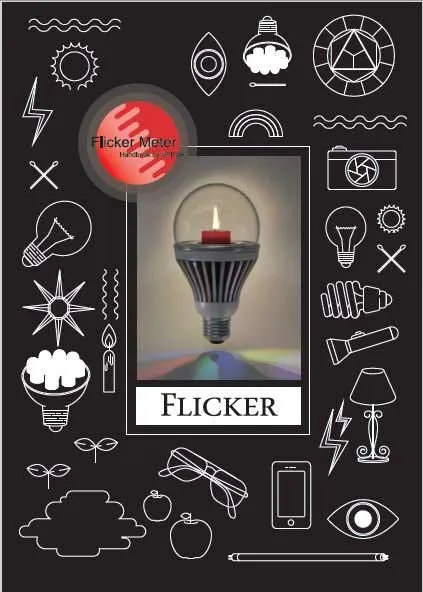
The Flicker Handbook
Everything thing you need to know about Flicker, an insidious, potentially serious lighting artifact impacting visual safety for public places like hospitals, offices, libraries, and more...
About UPRtek

United Power Research and Technology
UPRtek (est. 2010) is a manufacturer of portable, high-precision light measurement instruments; Handheld Spectrometers, PAR meters, Spectroradiometers, Light Calibration Solutions.
UPRtek HQ, R&D and manufacturing are all based out of Taiwan, with Worldwide representation through our certified Global Resellers.
Latest Articles
Category


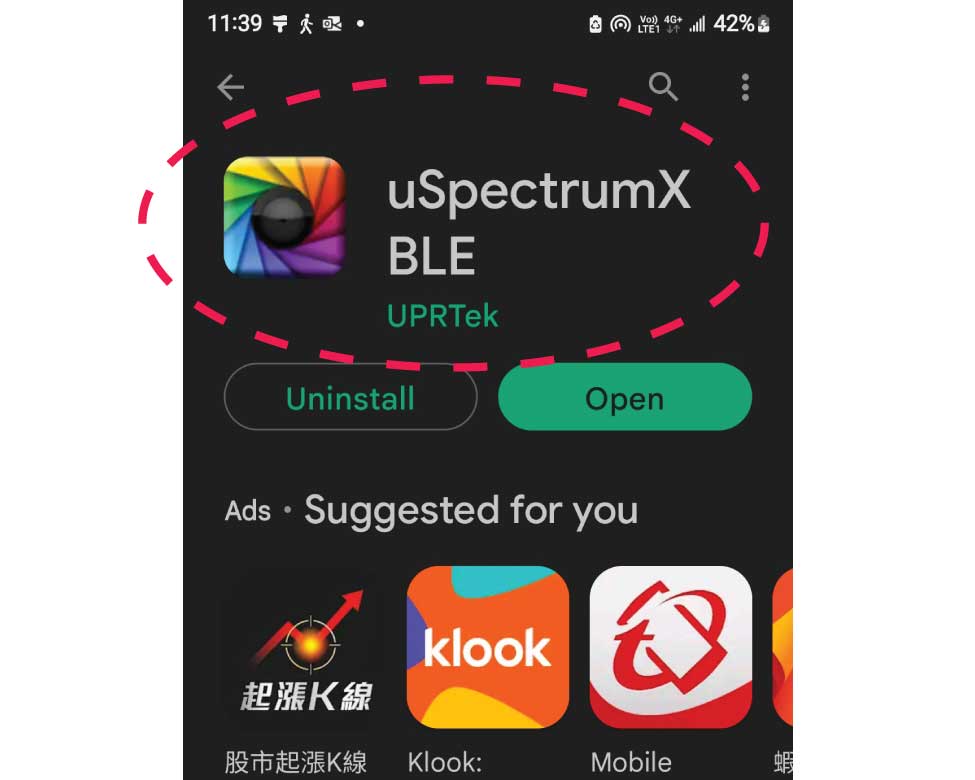



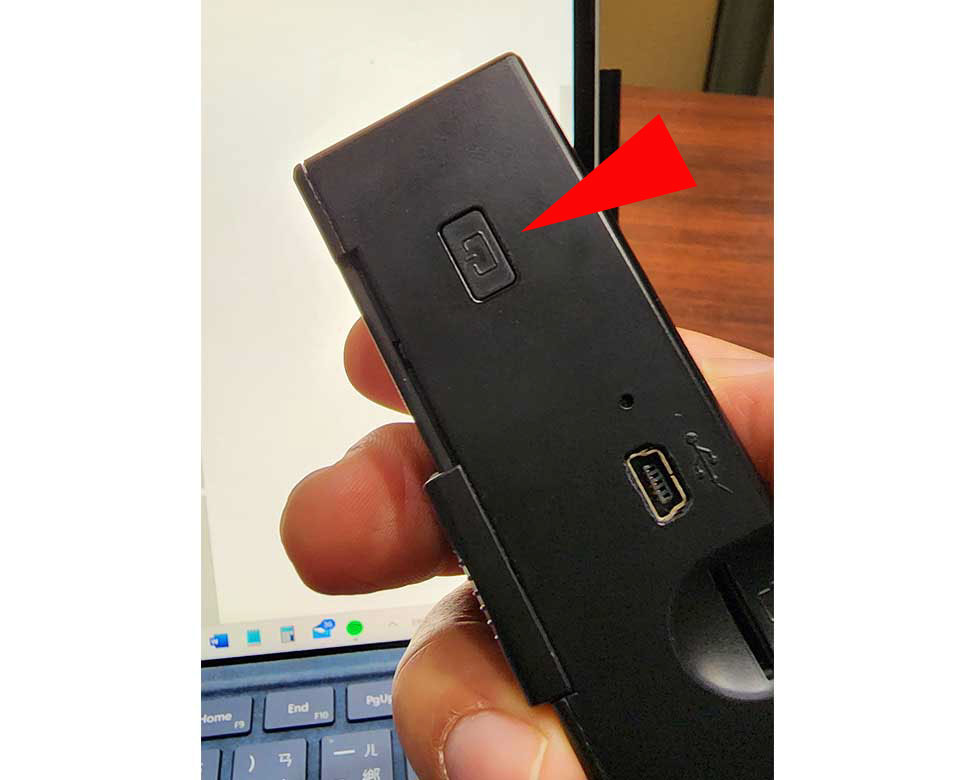
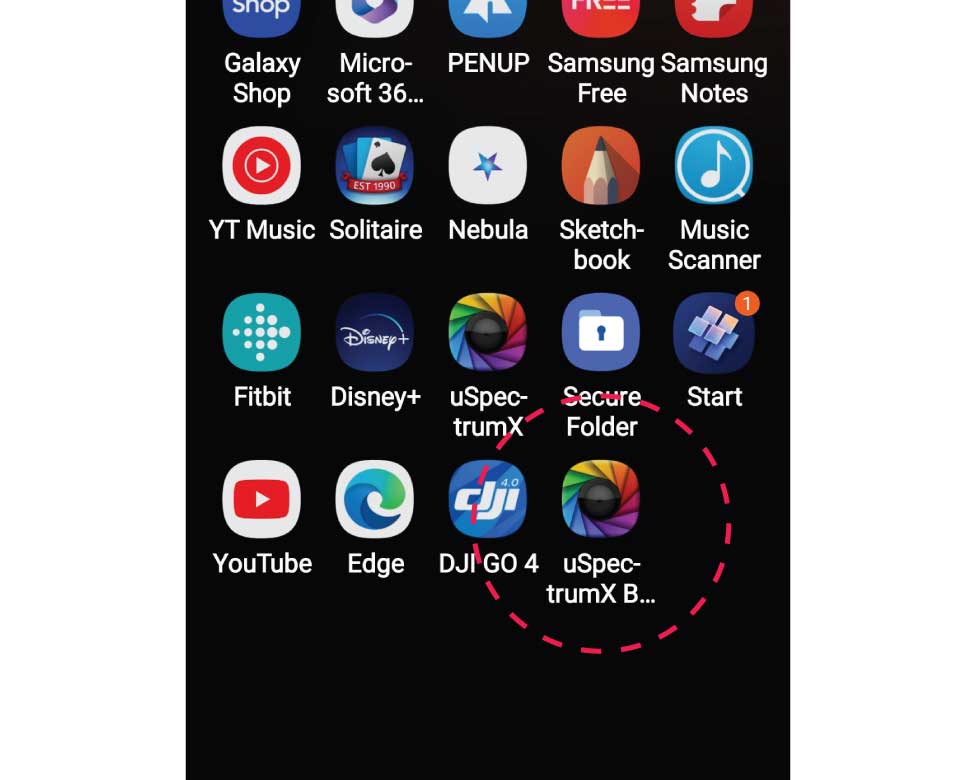
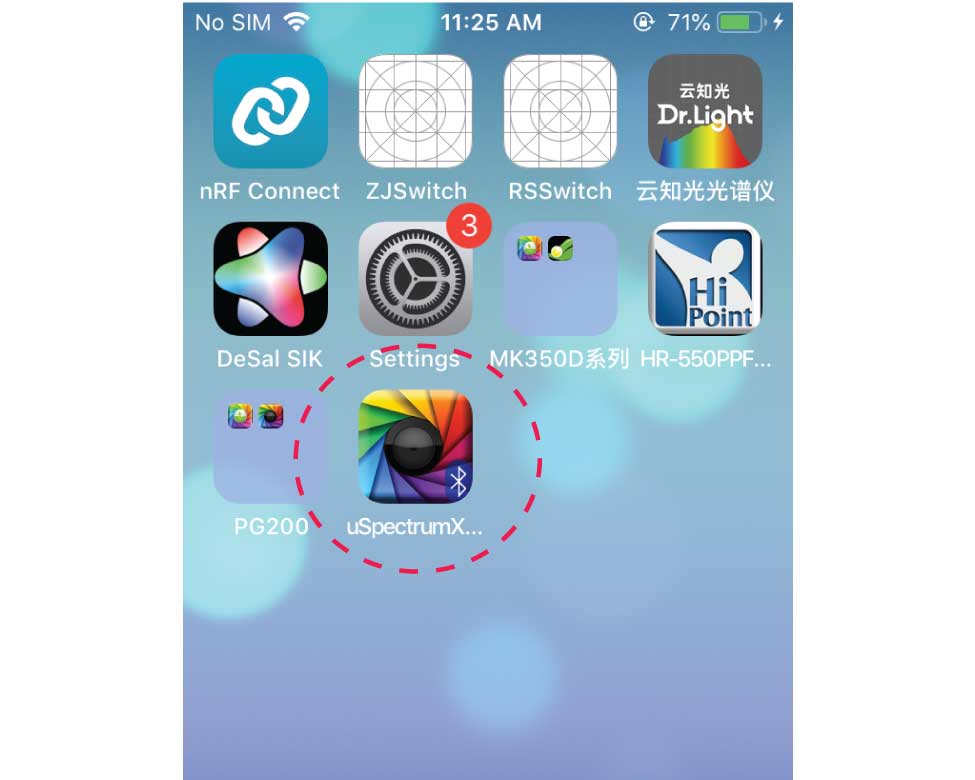
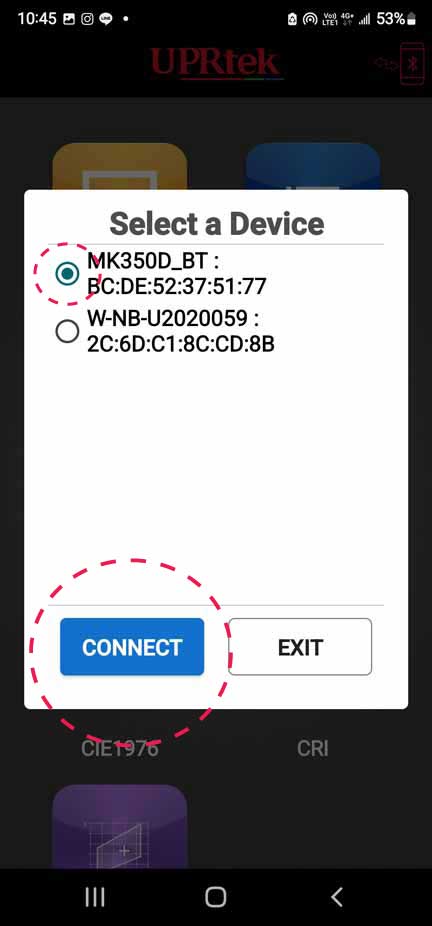
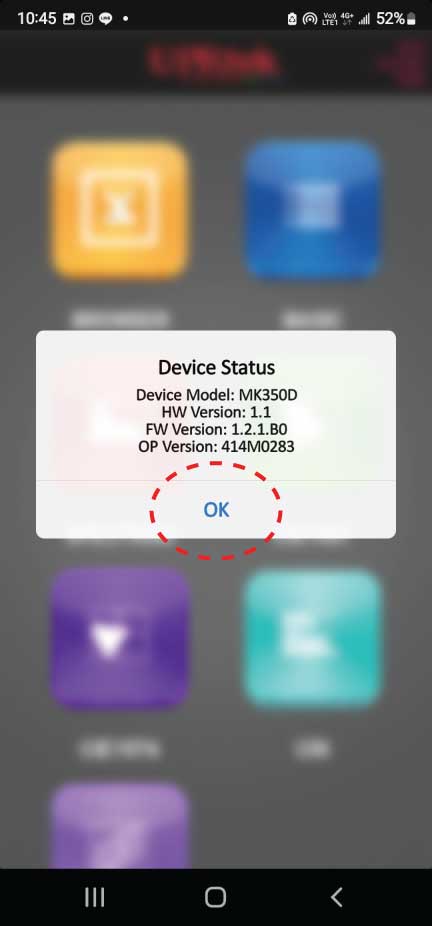
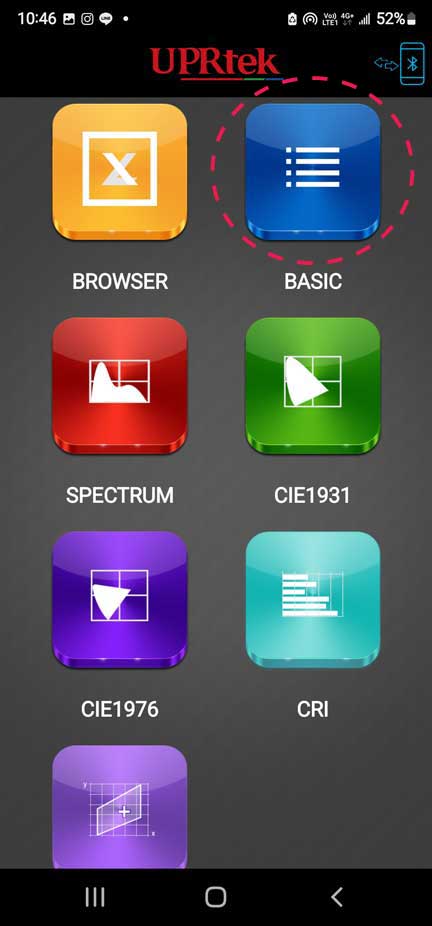
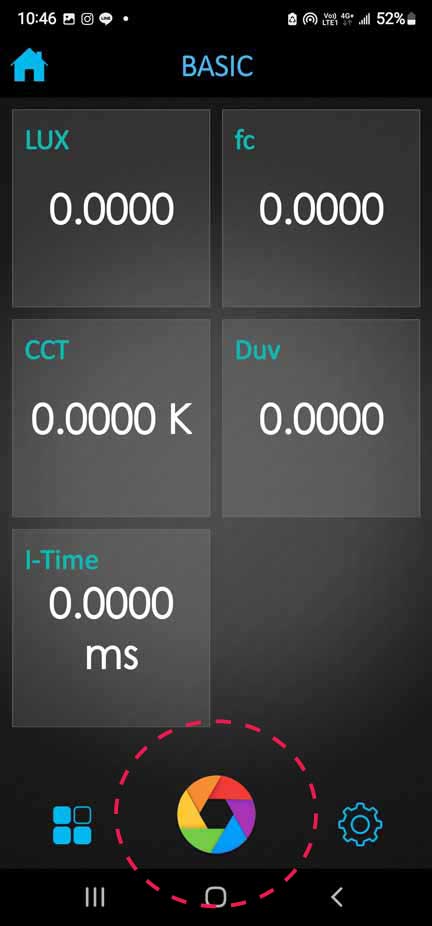
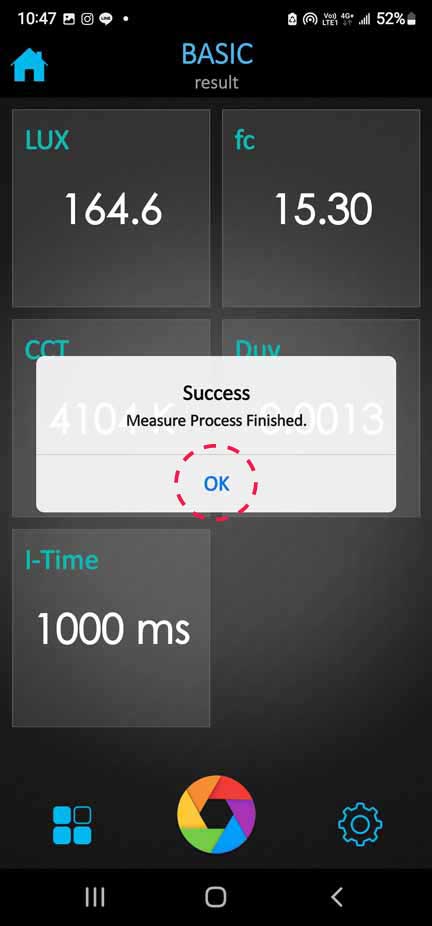
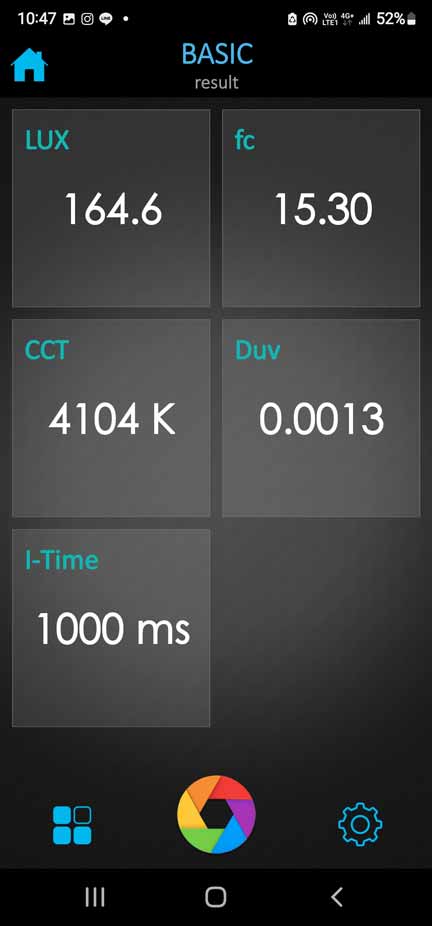
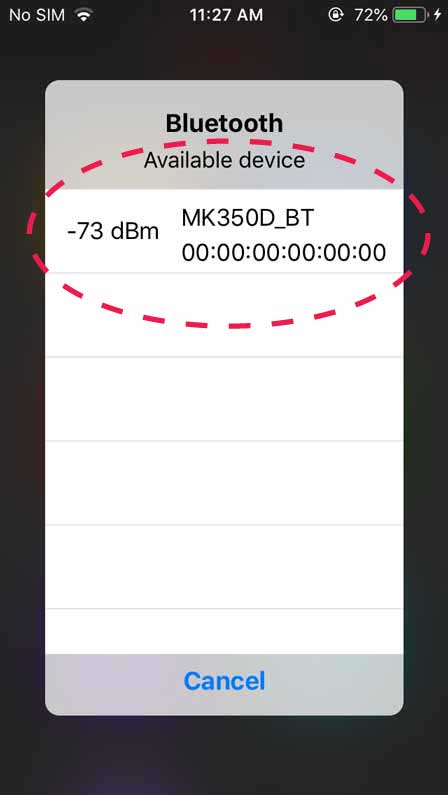
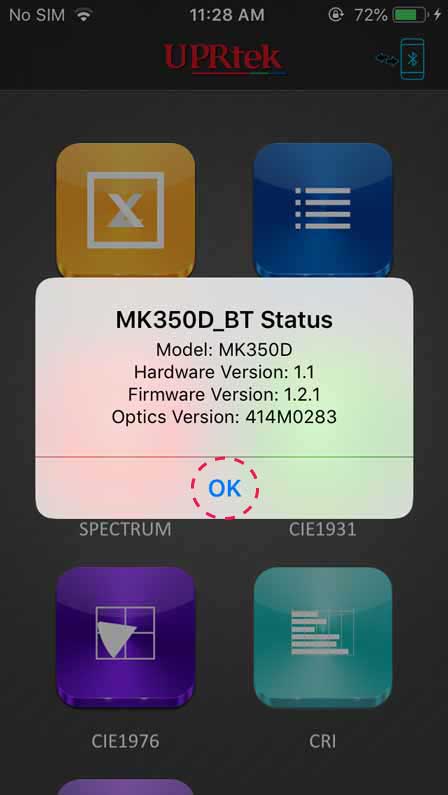
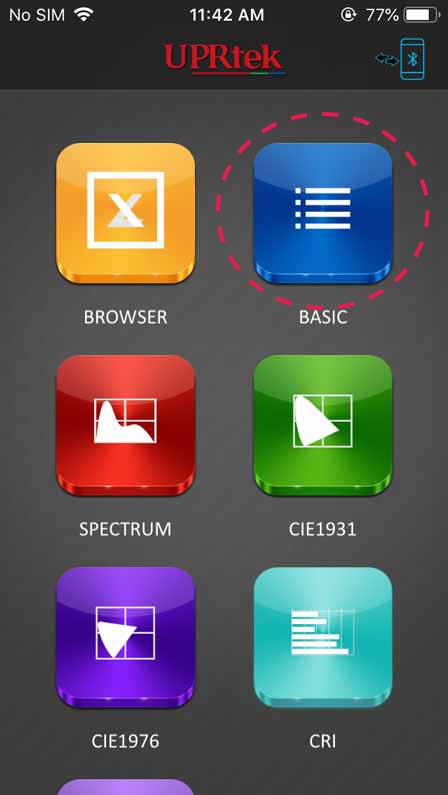
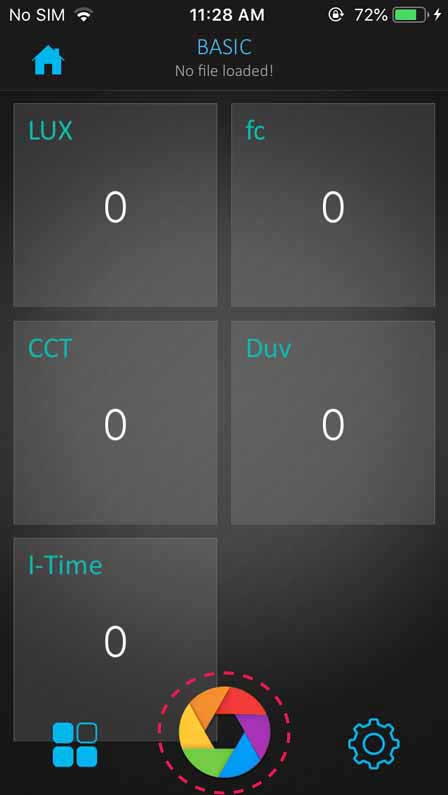
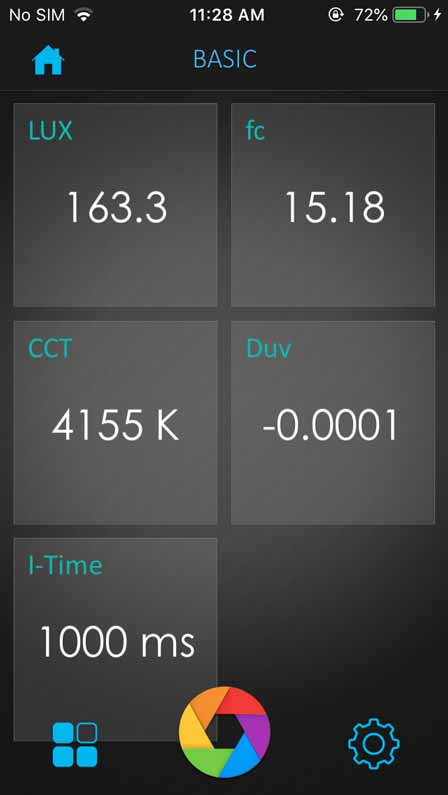










0 Comments